MikroTik 2 WAN load balancing setup with explanation
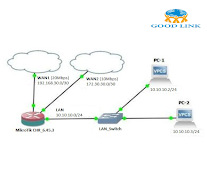
MikroTik 2 WAN load balancing setup Sure, here's a step-by-step guide to setting up 2-WAN load balancing on a MikroTik router. This configuration will split traffic across the two WAN connections for better bandwidth utilization and redundancy. Note: This guide is based on RouterOS version 6.x. Make sure you have access to the MikroTik router's web interface or the Winbox app. Router access: Connect to your MikroTik router using a web browser or the Winbox app. Configure WAN interfaces: Make sure you have two WAN interfaces (e.g. ether1 and ether2) connected to the router. You must obtain the necessary information from your ISP (IP address, subnet mask, gateway and DNS server). Set IP address on WAN interface: Go to “IP” > “Address” and assign IP addresses to both WAN interfaces: For WAN1 (e.g. ether1): 192.168.1.2/24 (replace with the actual address provided by your ISP) For WAN2 (e.g. ether2): 192.168.2.2/24 (replac...


