Activate RDS License on Windows Server 2016
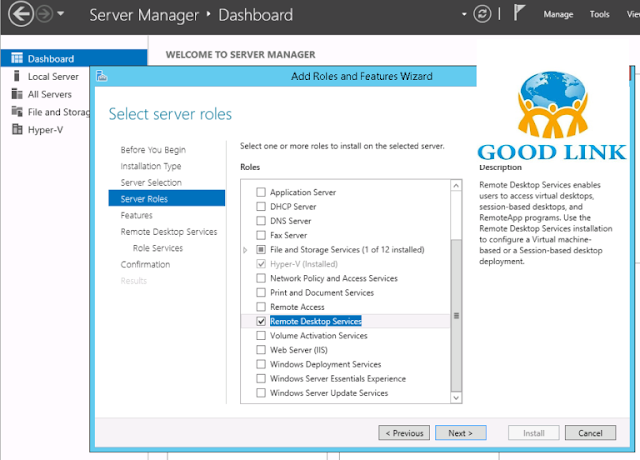
To activate Remote Desktop Services (RDS) Licensing on Windows Server 2016, you need to install and configure the Remote Desktop Licensing Manager, activate the license server, and install client access licenses (CALs). Below is an example and step-by-step guide on how to activate RDS licensing on a Windows Server 2016. Steps to Activate RDS License on Windows Server 2016 1. Install Remote Desktop Licensing Role Open Server Manager. Click on Manage in the top-right corner and select Add Roles and Features. Click Next through the wizard until you reach the Server Roles page. Check Remote Desktop Services. Then, select Remote Desktop Licensing and Remote Desktop Session Host roles. Complete the wizard and reboot the server if prompted. 2. Activate the RDS Licensing Server After the installation, go to Server Manager. Navigate to Remote Desktop Services > Overview. In the Deployment Overview, click on RD Licensing and open the RD Licensing Manager. In the RD Licensing Manager, ri...


